Keep vectors sharp in After Effects
Over the past few weeks I’ve been working on a new motion graphics promotional video for my own website (something similar to my old motion graphics promo).
In this new promo I’ve used plenty of shape layers, halfway through animating I ran into a slight problem though: I’d finished animating a section of the video and found I needed to scale it up for the final version. When scaling it up I found it became really blurred like so:
Now, usually the beauty of using vector graphics and shape layers is that they can be scaled up or down without losing their quality. So what’s different with After Effects?
Well after a bit of digging I found I needed to turn on ‘Continuously Rasterize’ - it’s the little minesweeper icon next to the composition:

(If you can’t see these options you’ll need to press the ‘Toggle Switches / Modes’ button at the bottom of the window)
This solves the problem, for each frame After Effects will produce a nice sharp image from the vector or shape.
Much better!
I’m still finishing off the promo video at the moment, be sure to check the motion graphics page for updates!
Filed under:
